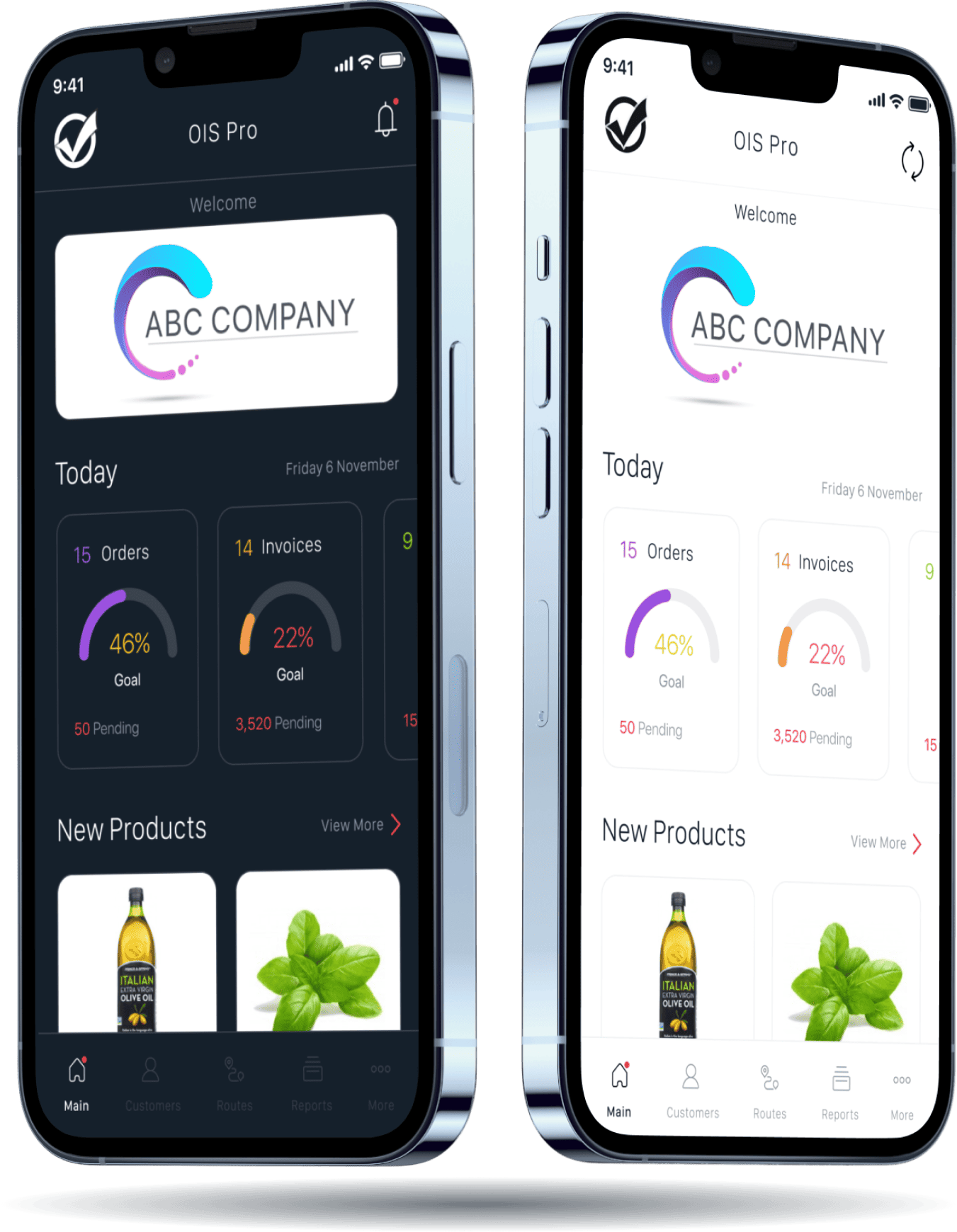
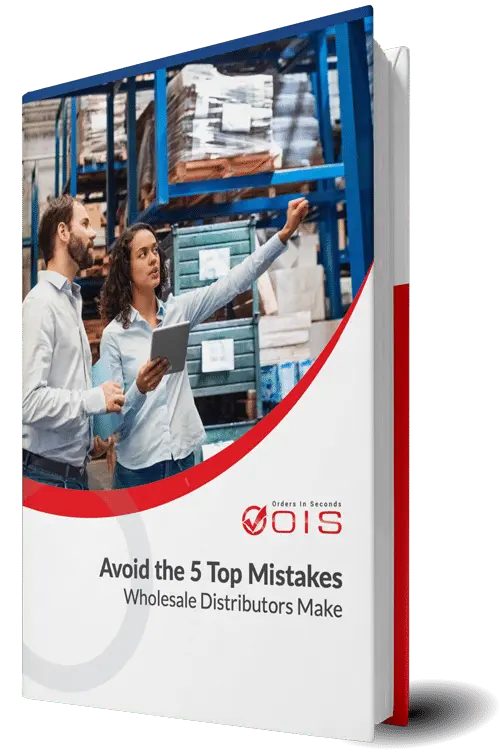
Are you making one of the top 5 mistakes that plague wholesale
distributors? Download our free eBook to find out.
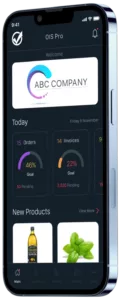
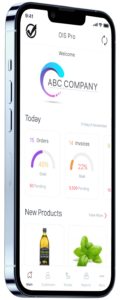
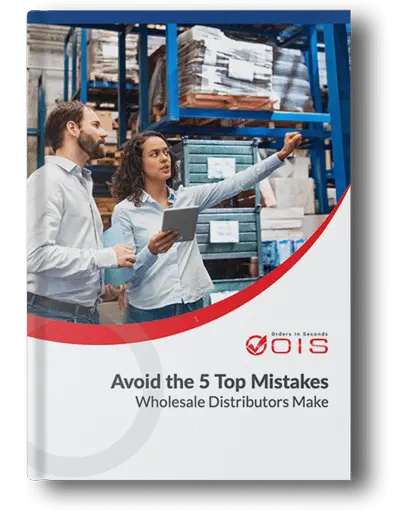
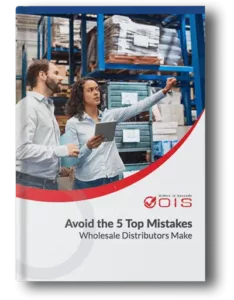



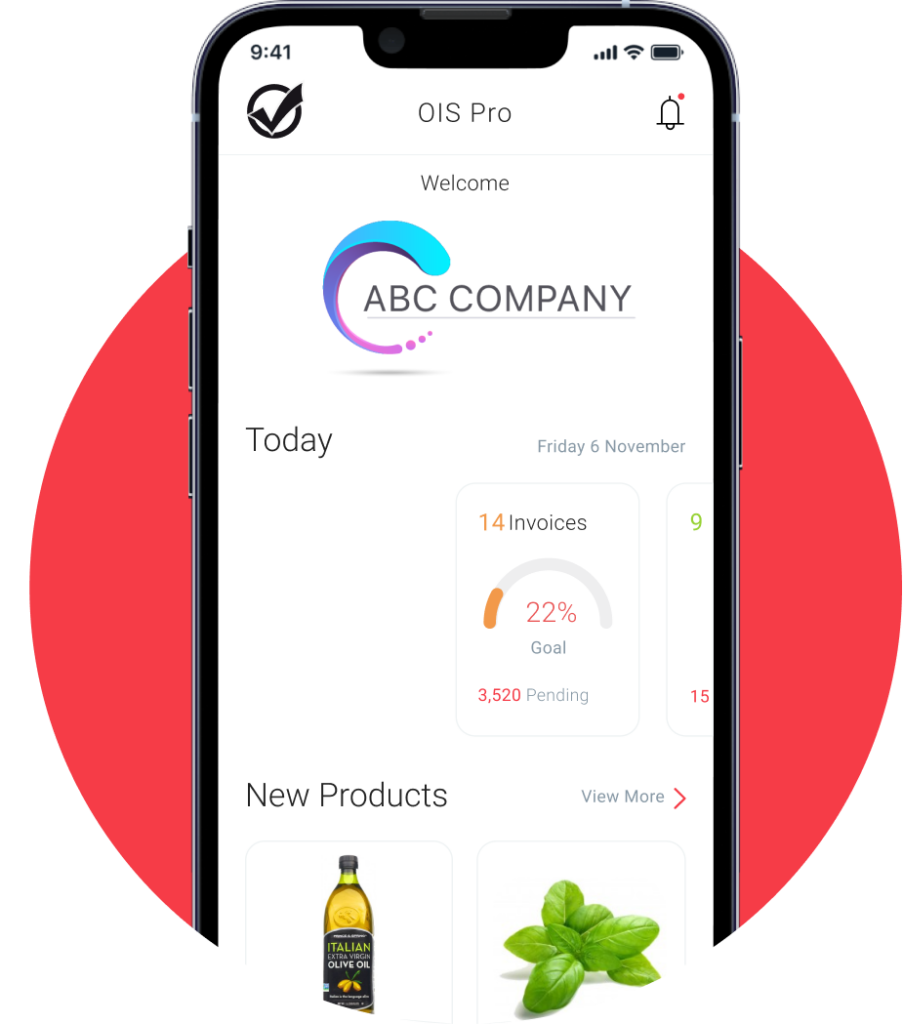

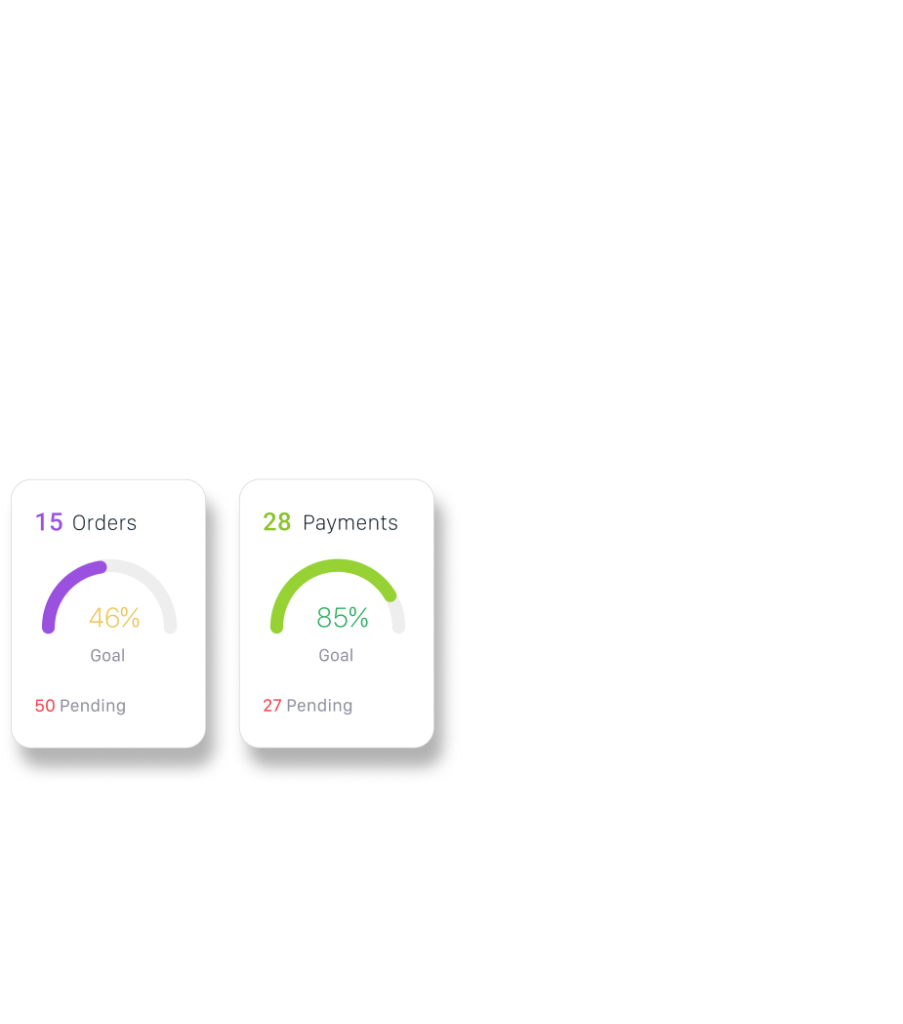

Carlo VassalloNY Produce Consultant

Carlo VassalloNY Produce Consultant
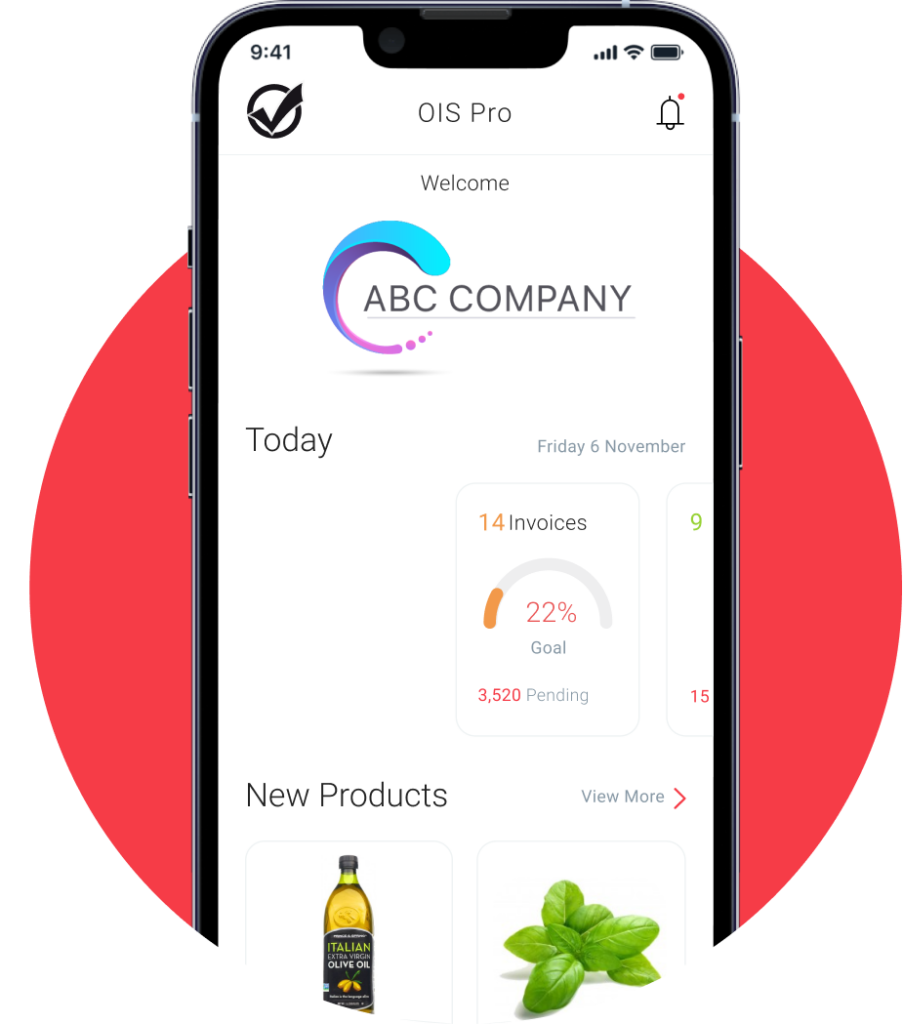
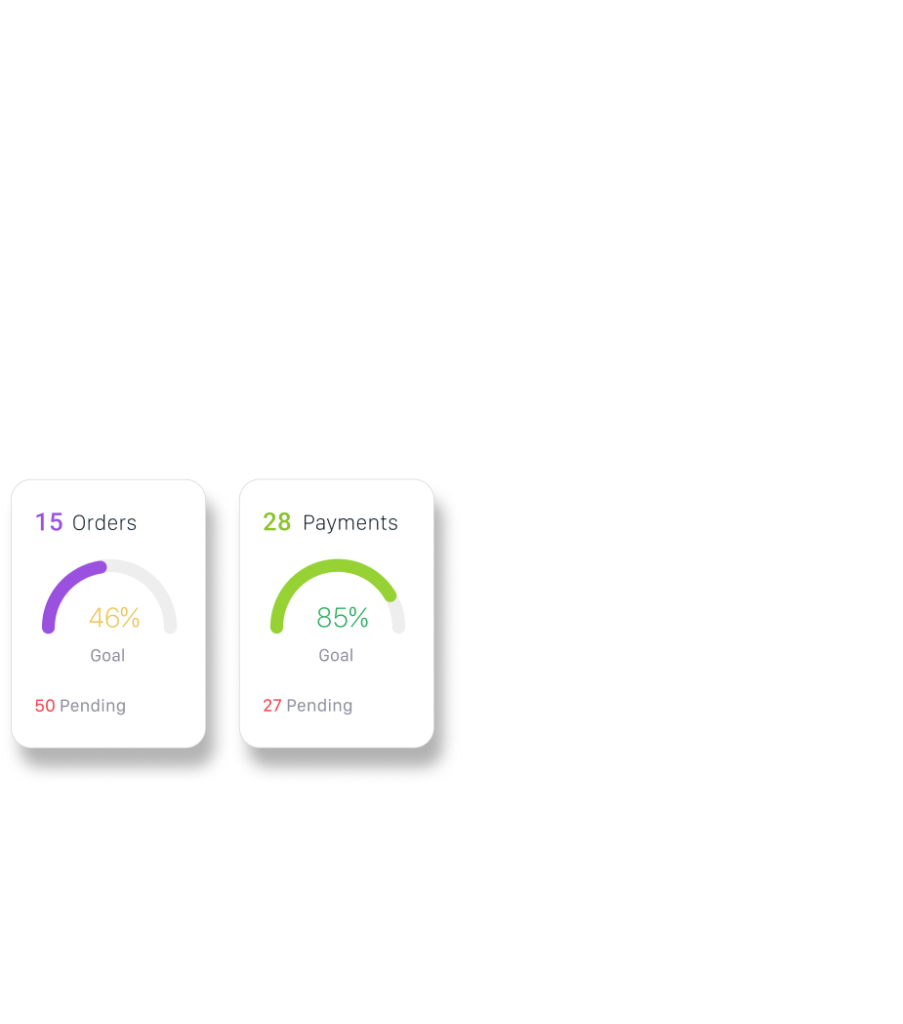
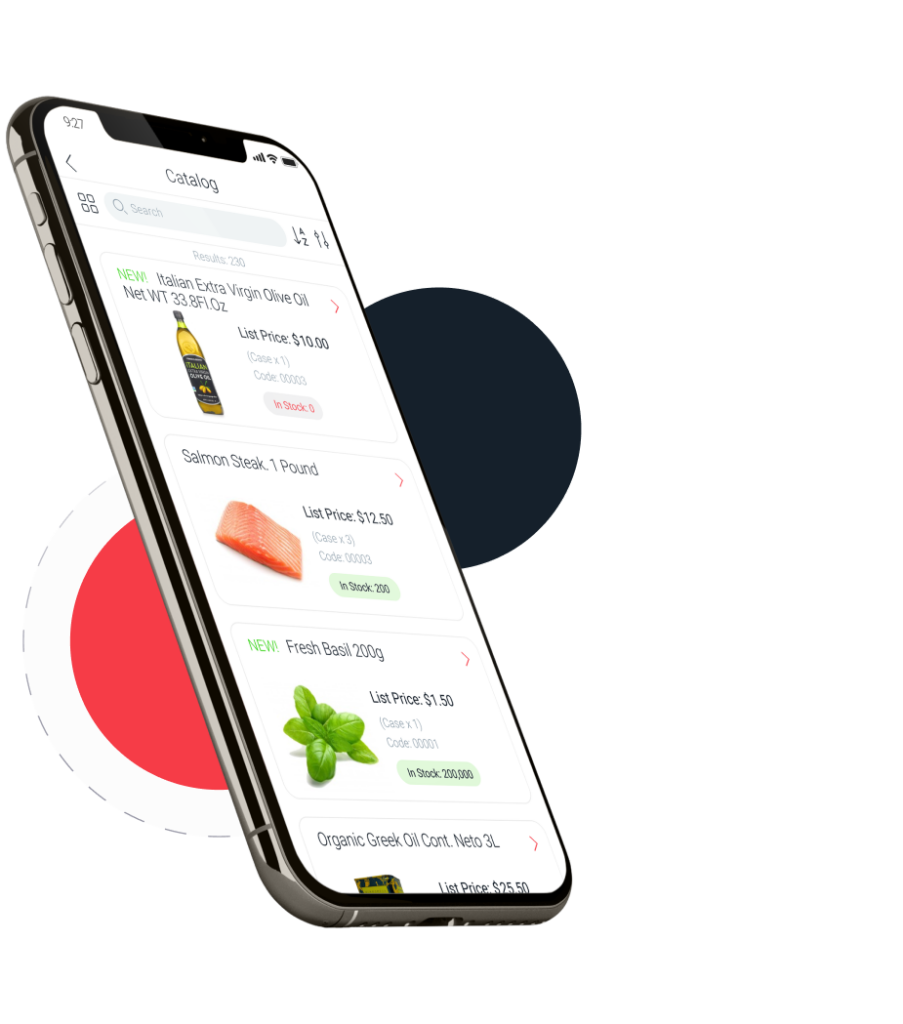
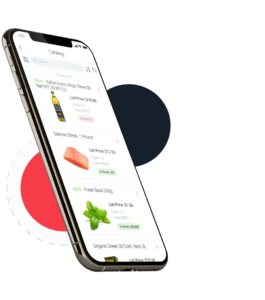
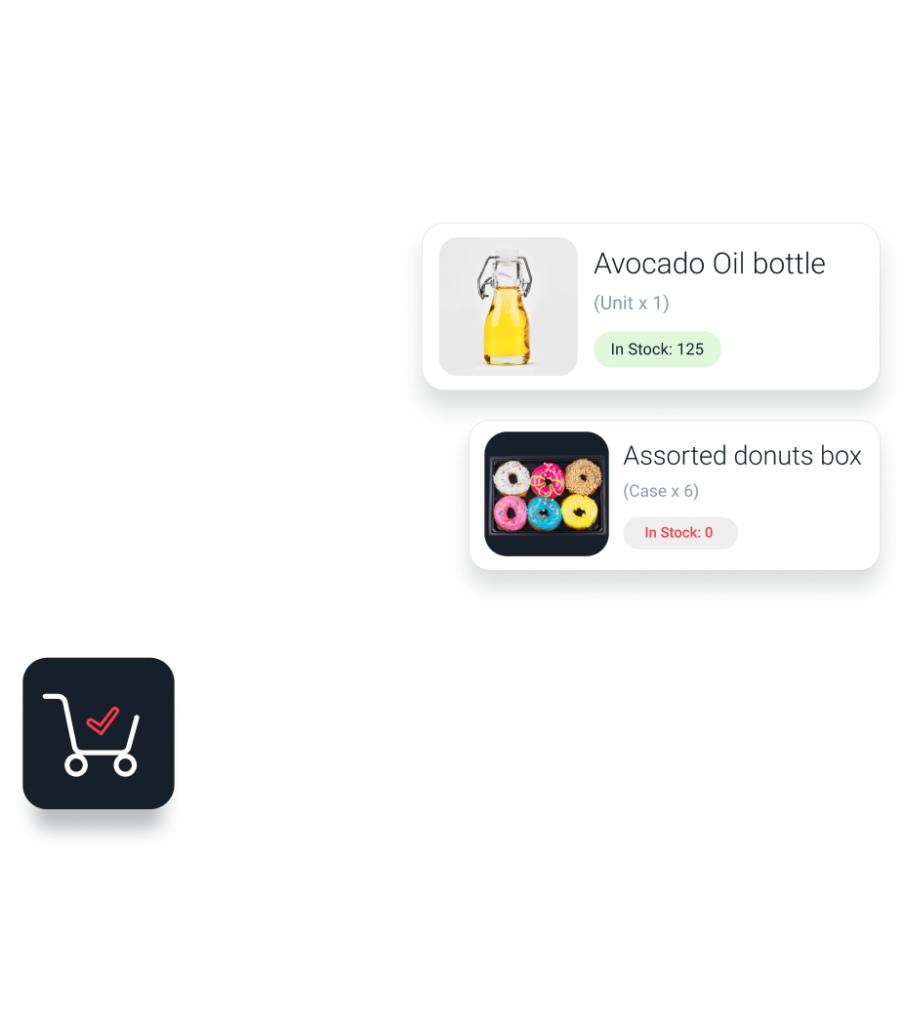

Brent EdwardsGeneral Manager
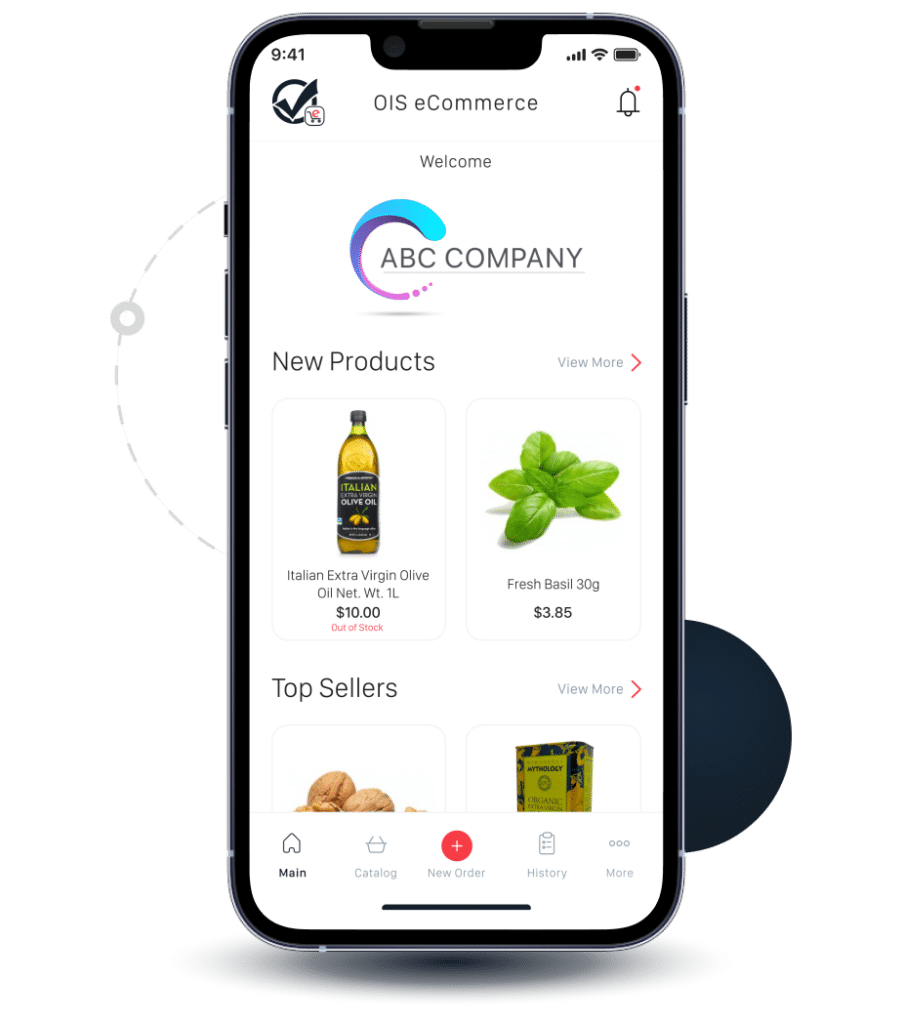
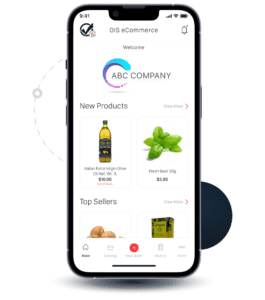
Impress customers by offering an app that’s easy-to-use, makes placing orders a breeze and sells 24/7. B2B eCommerce ordering increases efficiency, cost savings, improves accuracy and customer relationships.
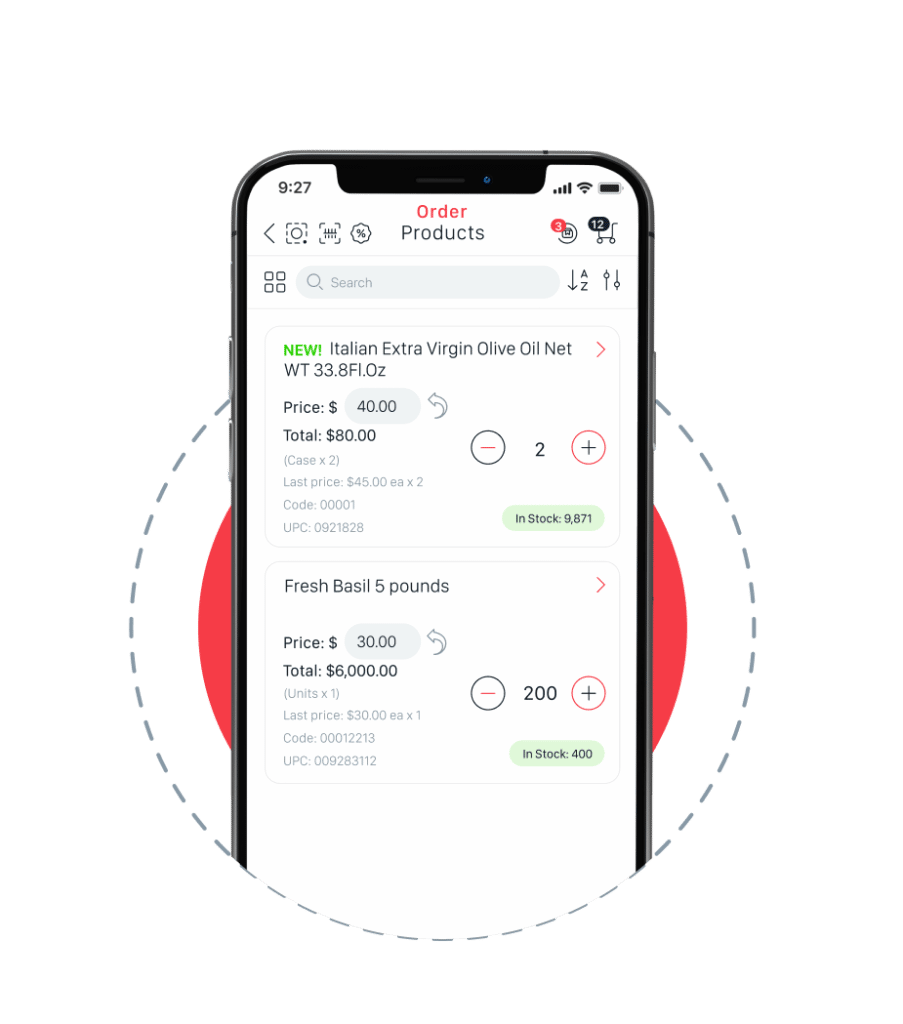
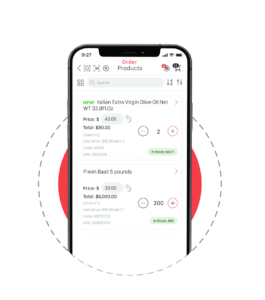
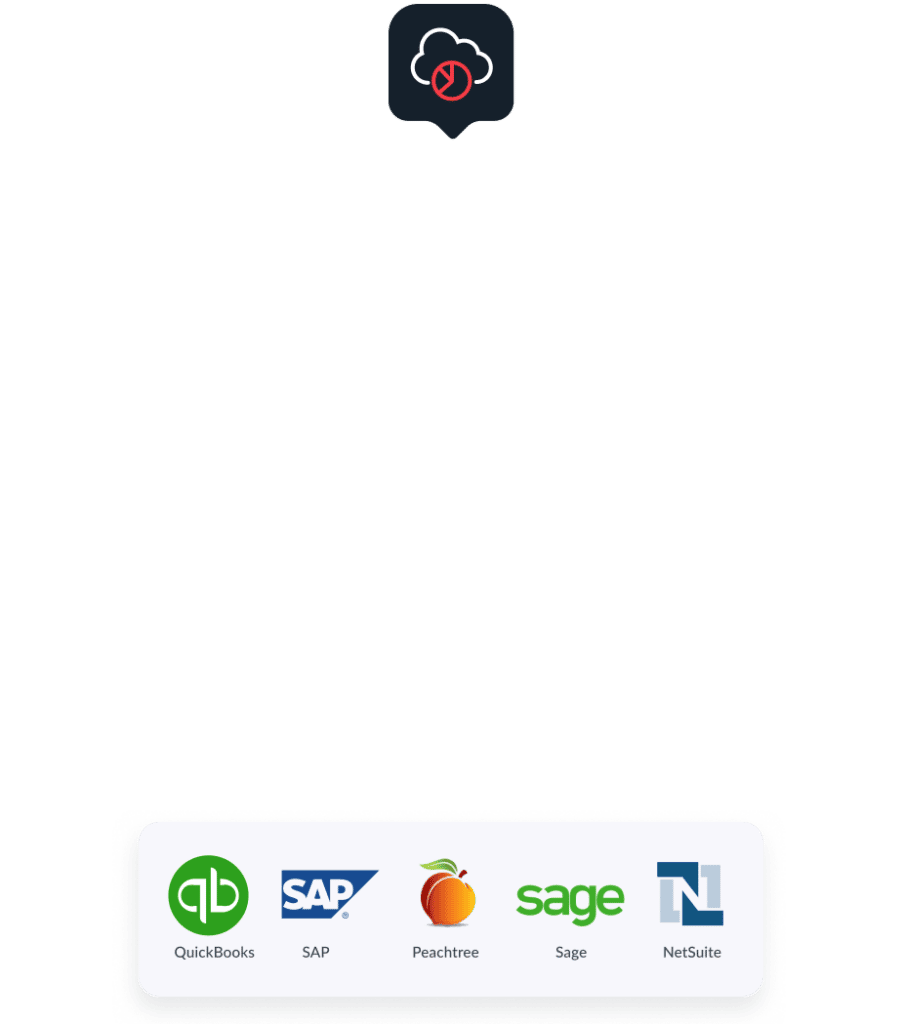

Armando EsquivelOwner
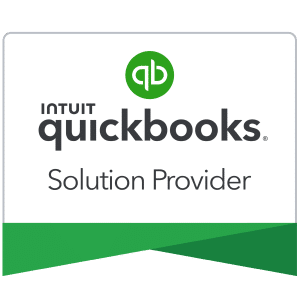
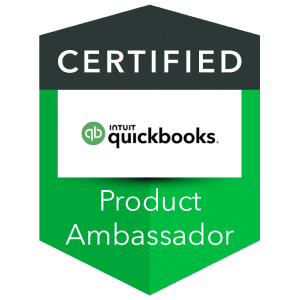
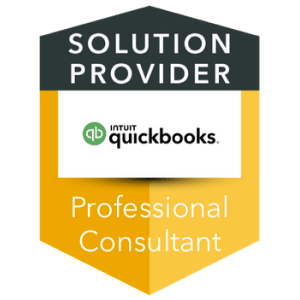

Armando EsquivelOwner
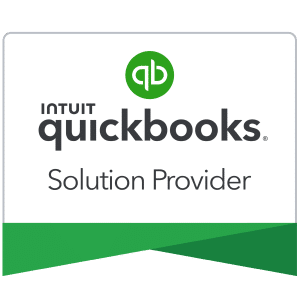
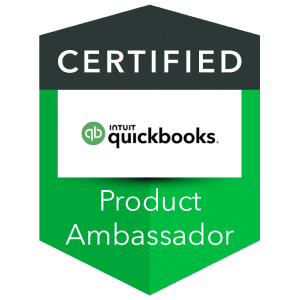
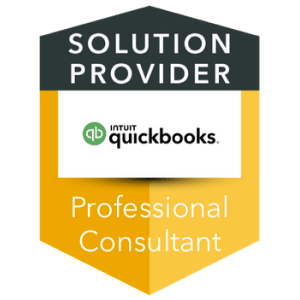
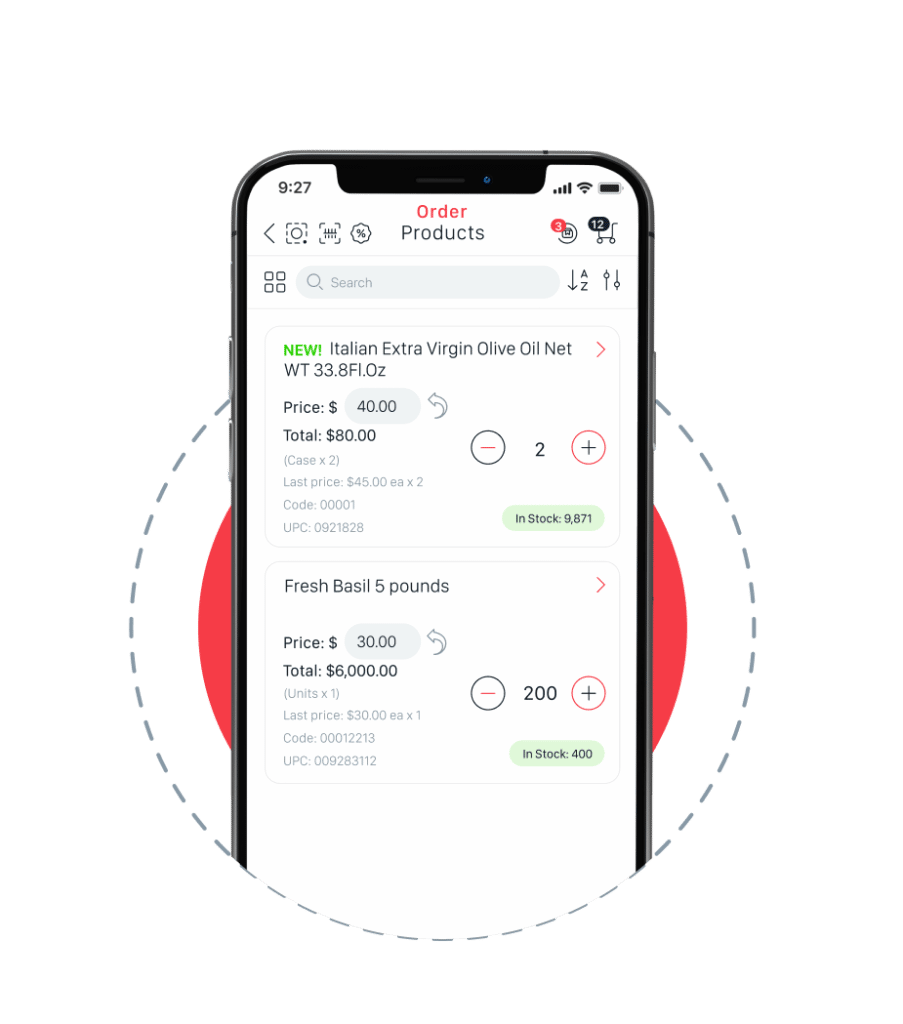
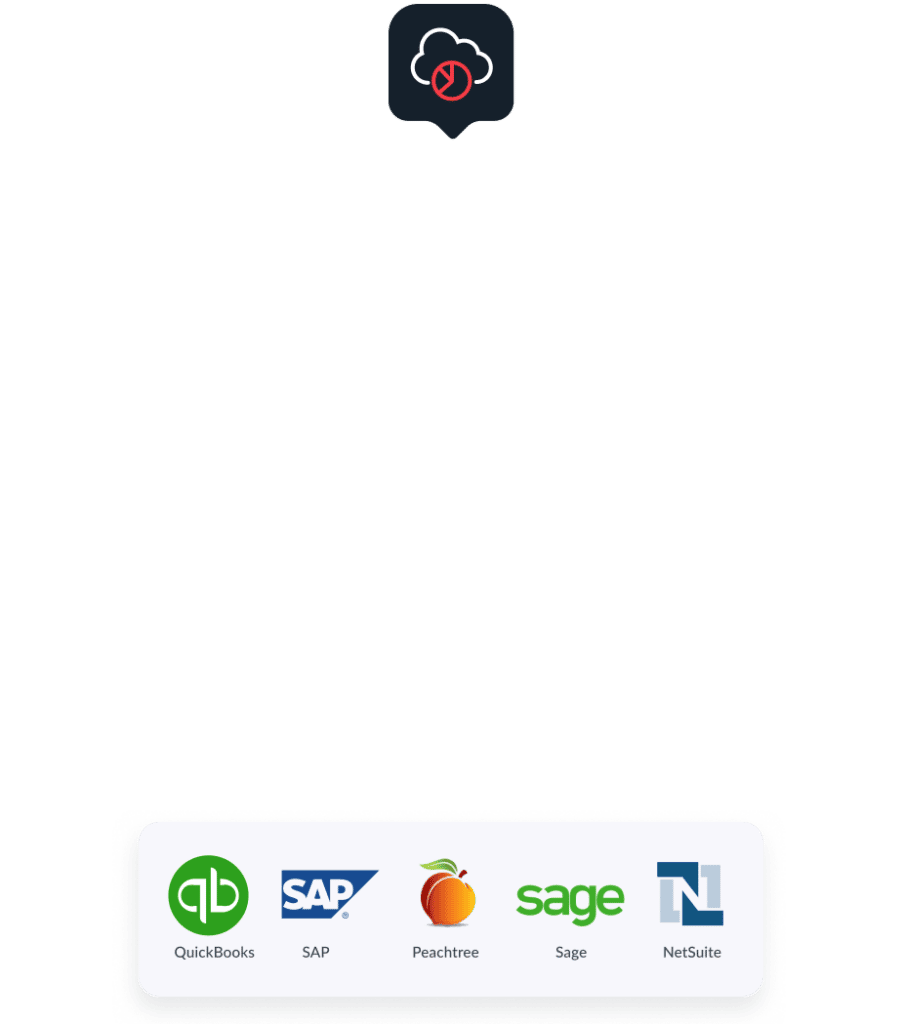
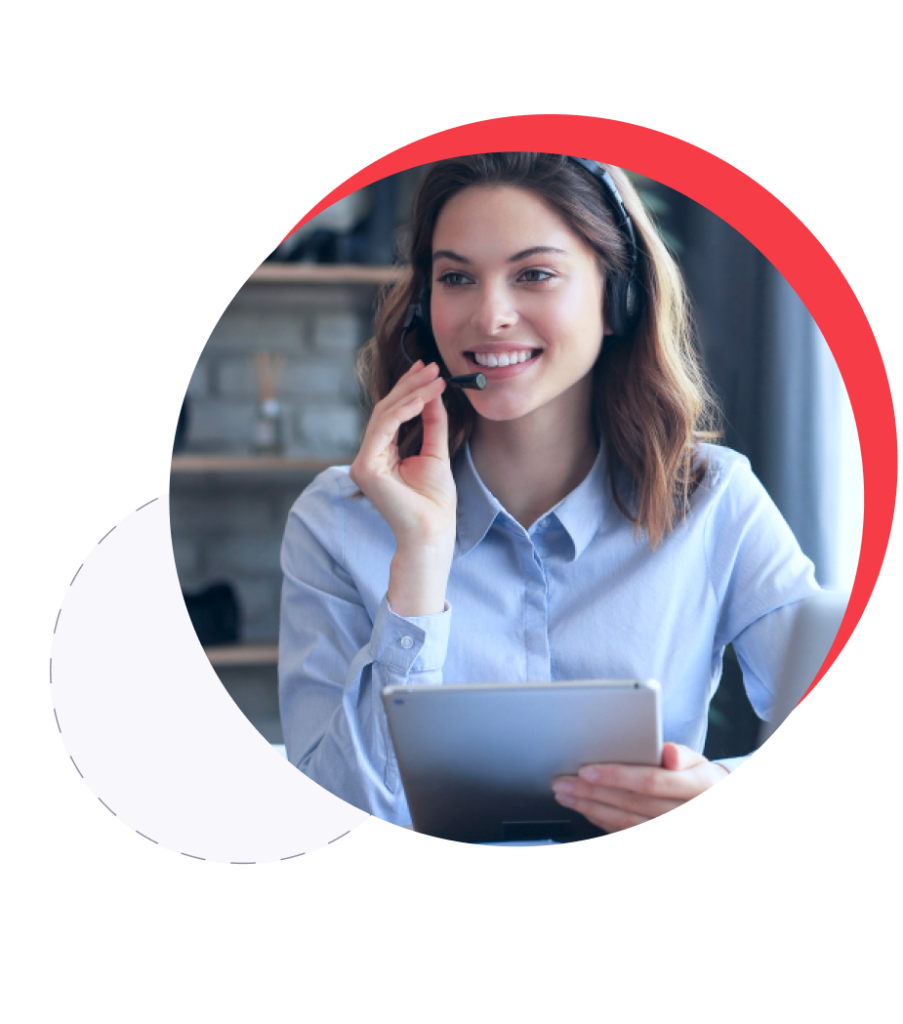

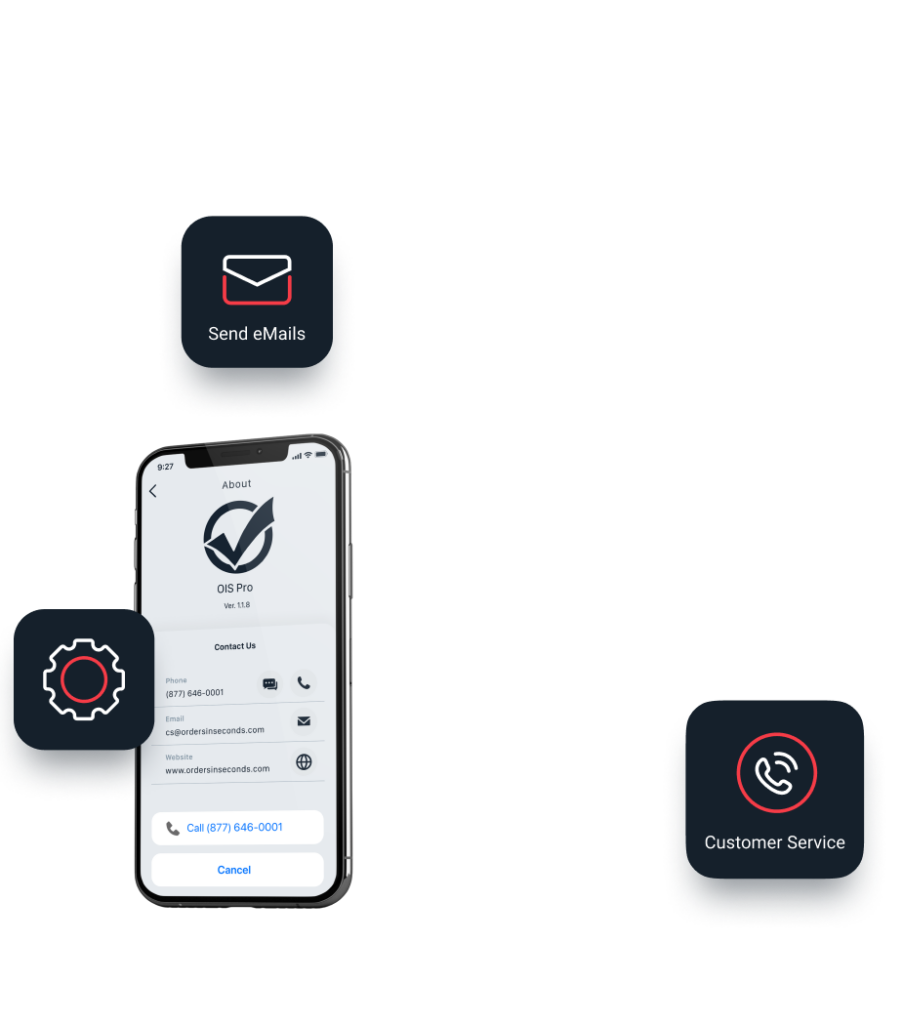

Ron ClagnazSales Manager
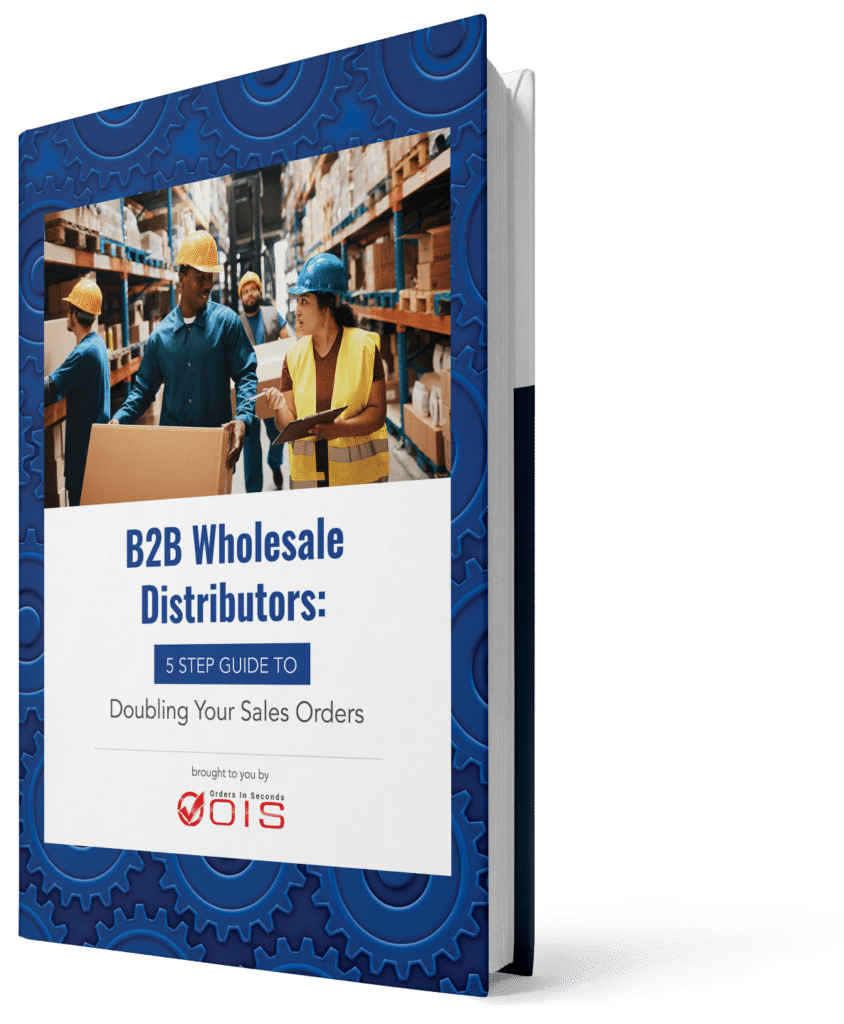
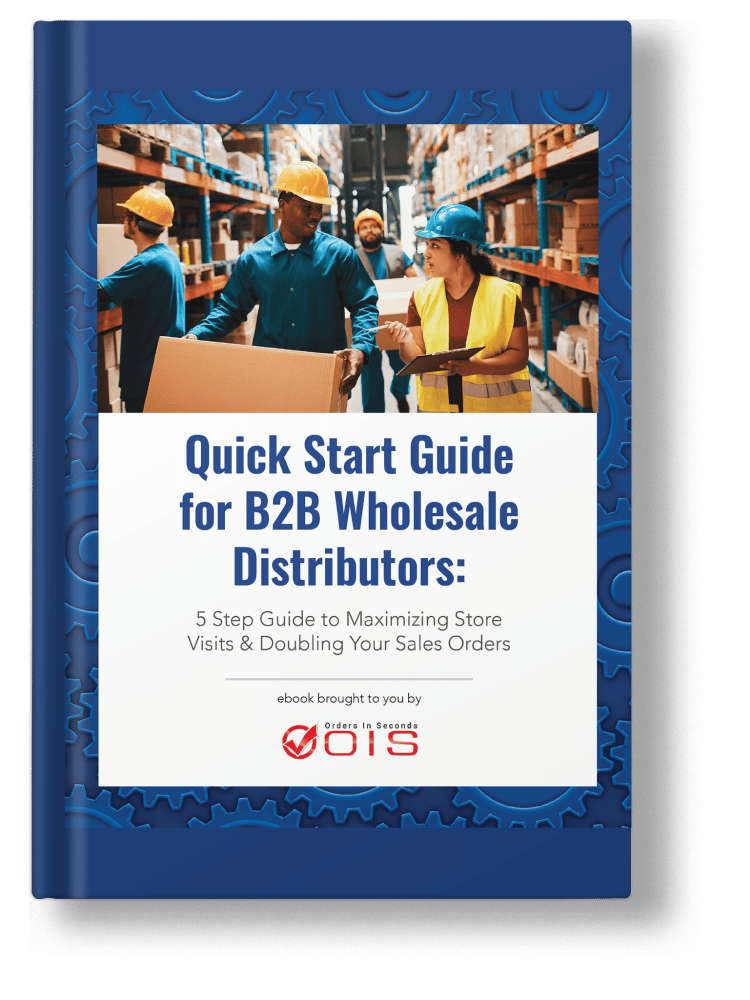
This exclusive eBook is packed with real-world, data-driven concepts
that can help maximize your store visits and double your sales.
Get it for FREE – Today!
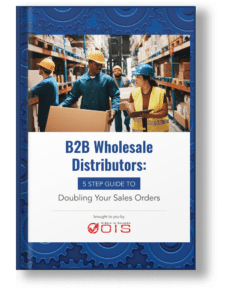
This exclusive eBook is packed with real-world, data-driven concepts that can help maximize your store visits and double your sales.
Get it for FREE – Today!